Sending a file to the printer that is not ready to print can cause a delay in starting the print project. It can also cost you extra money as the printer will need to make the necessary adjustments to the file to create a print-ready PDF. Are you worried because you’ve never created print-ready files before? No worries! Let us show you how to ensure all of the elements of the document are in their proper place with these easy to follow steps for creating a print-ready PDF!
InDesign
If you are using InDesign, go to File > Export. Name the file and then select the file destination. Before you press Save, be sure and change the format to Adobe PDF.
Illustrator
For Illustrator, select Go to File > Save As. Name your file and then select the file destination. Change the format to Adobe PDF and press Save.
Photoshop
The color mode must be CMYK. In addition, the resolution must be 300ppi and the layers must be flattened.
After the above steps are completed, go to File > Save As. Name the file and then select the file destination. Change the format to Photoshop PDF and press Save.
Setting Up Print Ready Files
Ready to set up a print ready file? Follow the tips below!
Bleeds
Bleeds are used to show any objects in the document that are intended to go all the way to the edge of the printed page. A standard bleed (125”) gives you some breathing room to make sure the printed piece is correctly cut down to size. Here is how to work with bleeds in different Adobe programs:
- InDesign requires you to click the “More Options” button in the new file dialog box to display your bleed settings. Simply enter “Op9 or .125”. Once the document opens, the bleed will be a red box that surrounds the page area. The object you want to bleed needs to extend all the way to the red box as opposed to the edge of the page.
- Illustrator uses the same setup steps like the ones listed above for InDesign.
- Photoshop does not have bleed settings in the program when you are creating a new document. It is possible to create a bleed by adding the bleed size to the document size. In other words, add .25” to the width and height to make sure you have an extra .125” on each side.
CMYK Color
Your document should be created using CMYK for the most accurate color available. Most images use RGB color to look brighter than their actual appearance after being printed. Simply use Photoshop to change your images from RGB to CMYK quickly and efficiently.
Open the file and click Image > Mode > CMYK color to convert the color values and also make the image more printer-friendly.
Image Resolution
Make sure you are using high-resolution images to create a printed piece. Higher resolutions mean the image will look sharper. In general, the ideal image resolution is 300dpi.
Need to check or change the image resolution? Open the image in Photoshop and then click Image > Image Size. A dialogue box will appear that lets you know the size of the image. Please note that changing the resolution of the image also changes the size of the image.
Saving Your Print Projects In These Popular Design Programs
Now that you’ve set up your print-ready files, as well as created the PDF, it’s time to save your changes.
- InDesign – Open the dialogue box and select Adobe PDF Preset: Press Quality. If the document has a bleed, click on Marks and Bleeds and then check off Use Document Bleed Settings. Finally, “Click Export” to finish the task.
- Illustrator – When the dialogue box appears, select Adobe PDF Preset: Press Quality. If the document is using a bleed, click on Marks and Bleeds and then enter a value of .125” on the top and bottom as well as the left and right. Click Save PDF
- Photoshop – Once the dialogue box appears simply select Adobe PDF Preset: Press Quality and then click “Save PDF”.
Now that you’ve created a print-ready PDF, contact us about handling your next print project for you!
Contact Us Now for More Information